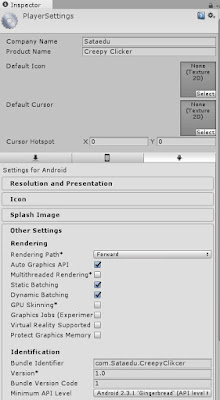Animaatio- ja pelihistoriaan tutustuminen harjoitustehtävien avulla.
Vastaukset tai linkki vastauksiin palautetaan sähköpostin liitteenä Harrille.
Palauttakaa mielellään kaikki tehtävät kerralla.
ANIMAATIOHISTORIA:
"Animaatiolla ja elokuvalla on yhteinen historia, joten animaation syntyyn vaikuttaneet tapahtumat ovat pitkälti samoja kuin elokuvan.
Taiteessa on vuosisatojen kuluessa usein esiintynyt pyrkimystä liikkeen kuvaamiseen. Varhaisimmat tunnetut liikesarjat löytyvät egyptiläisistä seinämaalauksista n. 2000 vuotta ennen ajanlaskumme alkua. Leonardo da Vincin tunnetuimpiin teoksiin kuuluu kehän ympäröimä mies, jonka raajat kuvataan useissa asennoissa.
Itse animaatio on kulkenut pitkän tien ennakkoluulottomista kokeiluista ja nerokkaasta taiteesta kaupallisuuden kautta tekniseen ihannointiin. 1900-luvun alusta tähän päivään animaation tie on taiteelliselta kannalta katsottuna ollut enimmäkseen alamäkeä.
Mutta kun kaupallisuuden lait alkavat tuottaa tarpeeksi merkityksetöntä ja sielutonta ”viihdettä”, ja tekninen kikkailu saapuu tiensä päähän, löytyykö silloin jokunen palavan innostunut animaation tekijä kääntämään kehityksen suunnan?
Aika näyttää, ja menneestä ajasta tämäkin alkaa…" (ML)
Tehtävä 1:
Varhaisia kojeita
Etsi tietoa jostakin elokuvan syntyyn liittyvästä varhaisesta optisesta keksinnöstä.
Esimerkkejä:
Mutoskooppi
Fenakistiskooppi
Zoetrooppi
Laterna magica
Stereoskooppi
Kinematografi
Kinematoskooppi
Camera lucida
Elektrotachyskooppi
Thaumatrooppi
Kirjoita 1 A4-sivun pituinen kirjallinen kuvaus valitsemasi kojeen historiasta ja
toiminnasta.
Tehtävä 2:
Valitse seuraavista essee-aiheista yksi mieleisesi ja kirjoita siitä noin 1 A4-sivun
pituinen essee.
Esseen aiheet:
1. Animaatiostudiot USA:ssa
Kirjoita valitsemasi animaatiostudion historiasta, tuotannosta ja merkityksestä
animaation kehityksen kannalta. Disney, Warner bros. MGM, Pixar…
2. Tex Avery – Animaatiohistorian suurin nero?
Esittele kyseinen henkilö ja hänen tuotantonsa ja perustele/kumoa hänen
neroutensa paitsi omilla mielipiteilläsi, myös kylmillä tosiasioilla!
3. Animen ja mangan suosio japanissa
Pohdi esseessäsi Japanin historiaan, kulttuuriin ja yhteiskuntaan liittyviä
seikkoja, jotka ovat mahdollistaneet animen ja mangan yhteiskunta- ja ikärajat
ylittävän suosion.
4. Eadweard Muybridge - Mies joka keksi animaation?
Kirjoita essee tämän eriskummallisen miehen elämästä ja varsinkin hänen merkityksestään animaation synnyssä ja kehityksessä.
PELIHISTORIA:
Tehtävä 1:
Pelitutkimus (ludologia)
Pelitutkimus alkoi itsenäistyä 1990-luvun lopussa, kun ludologia teki pesäeron narratologiasta.
Narrativistit halusivat rinnastaa pelit tarinoita kertoviin välineisiin, kuten kirjallisuus, elokuvat ja teatteri.
Ludologien mielestä pelejä pitää tutkia peleinä, eli sääntöihin, käyttöjärjestelmiin ja pelaamiseen perustuvina järjestelminä.
Mene osoitteeseen: www.pelitutkimus.fi
Sivun yläreunasta löydät linkit pelitutkimuksen vuosikirjoihin 2009-2013. Valitse vuosikirjoista yksi artikkeli tai katsaus. Tee siitä 1 A4 sivun mittainen tiivistelmä. Älä käytä artikkelin tai katsauksen valmista tiivistelmää, vaan tiivistä itse.
Tehtävä 2:
Videopelaamisen historiaa
Käy katsomassa videopelaamisen historian aikajanaa seuraavasta linkistä:
http://prezi.com/olihyz7-iea4/pelihistoria/
Tehtävä 3:
Japanin pelikulttuuri
Kirjoita 1 A4-pituinen essee Japanin pelikulttuurista ja –historiasta.
Tässä vähän pohjustusta:
Machiko Kusaharan artikkelissa ”Japanin pelikulttuuri” pohditaan varsinkin konsolipelaamisen suosion syitä Japanissa. Käsitys siitä, että vain lapset pelaavat tietokone- ja konsolipelejä, juontaa juurensa meidän länsimaisen yhteiskuntamme suhtautumisesta pelaamiseen, tai oikeammin leikkimiseen: leikki on lasten työtä. Kusaharan mukaan Japanissa, jossa varsinkin konsolipelaaminen kukoistaa, ei tällaista ajattelutapaa ole. Siellä kaikki pelaavat. Pelaamisen suosiota voisi verrata Mangan, japanilaisen sarjakuvan suosioon, joka ylittää kaikki ikään, sukupuoleen, tai sosiaaliseen asemaan liittyvät rajat. Mistä tämä suosio sitten johtuu? Jo 1100-luvun japanilaisessa runoudessa esiintyy leikkimistä arvostavia säkeitä. Leikkimistä ja pelaamista on siis varsin pitkään pidetty normaalina inhimillisen elämän osana. Perheiden yhteiseen ajanviettoon on vuosisatoja kuulunut pelien pelaaminen, ja 1900-luvun loppupuoliskolla myös intohimoinen television katselu. Nämä molemmat kulttuuriset tekijät yhdistyivät sitten sujuvasti konsolipelien pelaamiseen 1980- ja 1990-luvuilla (Huhtamo & Kangas, 2002, s. 269-272).
Tehtävä 4:
Valitse seuraavista tehtävistä toinen ja tee se:
1. Nostalgiaa
Valitse haluamasi tietokone- tai videopeli 1980- tai 90-luvulta. Tee siitä ja sen historiasta sähköinen esittely esim. Prezillä tai Swayllä.
2. Ilmiöt ja genret
Tee sähköinen esittely jostain pelikulttuurin ilmiöstä tai genrestä, esimerkiksi:
MMO / MMORPG
LARP
Arcade-hallit
Play-by-Mail / Play-by-Email / Play-by-Web
Kilpapelaaminen
Casual gaming
Ammattipelaaminen
Magic The Gathering
Jos ei näistä löydy kiinnostavaa aihetta, niin keksi oma ja esittele se.